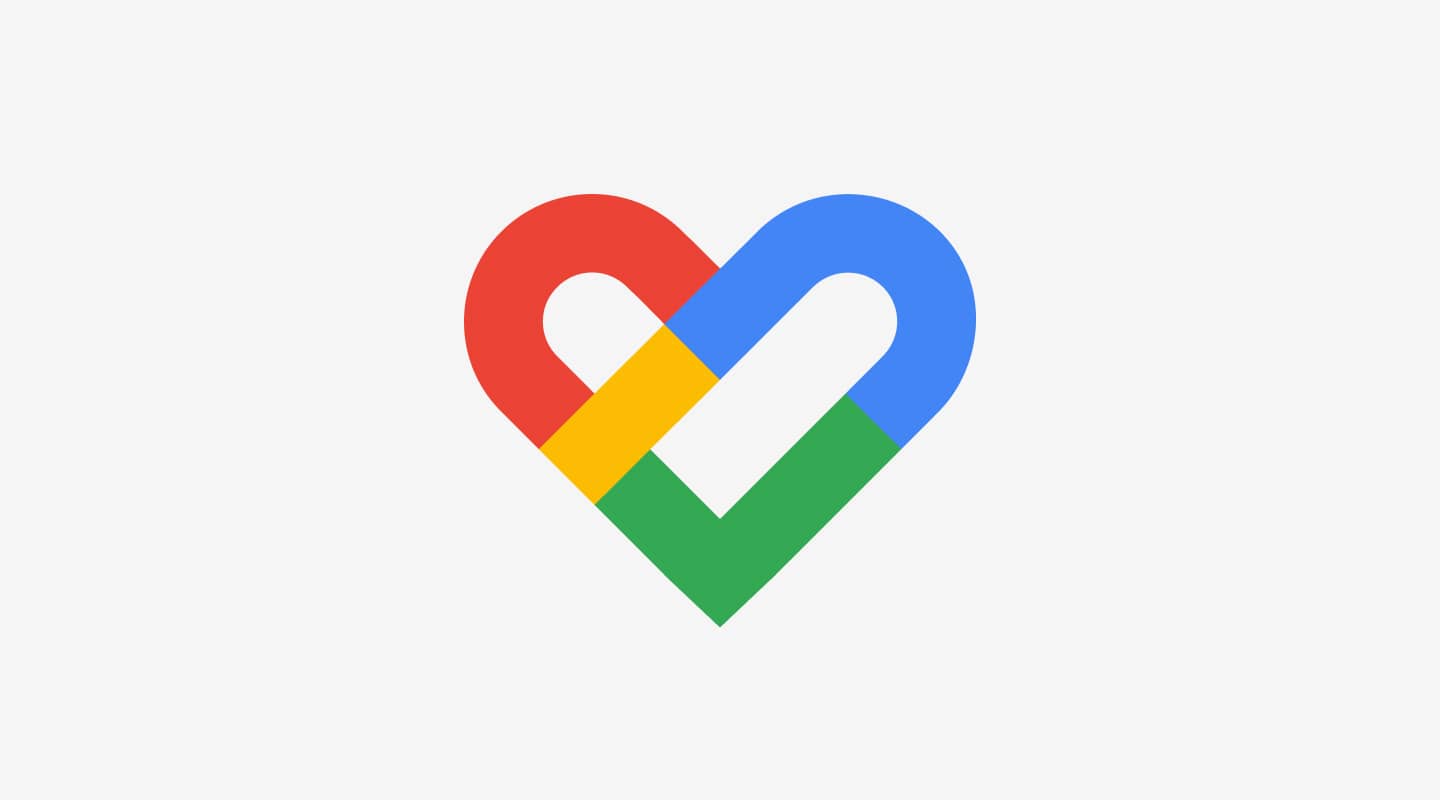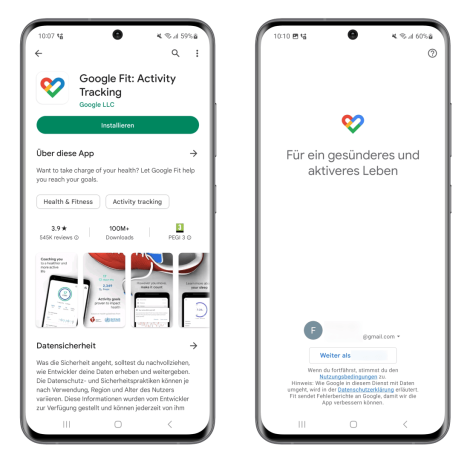Wozu benötigst du Google Fit?
Aufgrund der großen Anzahl an Wearable- und Smartwatch-Herstellern, ist es uns nicht möglich, alle Anbieter direkt in Fit-Up zu integrieren.
Daher sind wir in manchen Fällen auf Zwischensysteme wie Google Fit (für Android Smartphones) angewiesen. Diese übernehmen eine wichtige Rolle in der Synchronisation der Daten aus den Hersteller-Apps und mit Fit-Up.
Das betrifft Daten wie deine täglichen Schritte und deine Fitness-Aktivitäten. Um dir das manuelle Eintragen deiner Aktivitäten zu ersparen, importieren wir diese über Google Fit direkt zu Fit-Up, damit du diese in unserer App einsehen und analysieren kannst. Außerdem willst du ja sicher auch an den Challenges teilnehmen.
Hier sind die Schritte, du befolgen musst, um die Verbindung zwischen deiner Smartwatch-App (z.B. Polar Flow), Google Fit und Fit-Up herzustellen.
1. Installiere Google Fit
2. Konfiguriere Google Fit
Es ist essentiell, die Konfiguration abzuschließen, damit deine Daten auch mit Fit-Up synchronisiert werden können.
Ganz wichtig: Sobald du gefragt wirst, ob du dein Zugriff auf deine Aktivitäten erlauben möchtest, wählen bitte “Zulassen”.
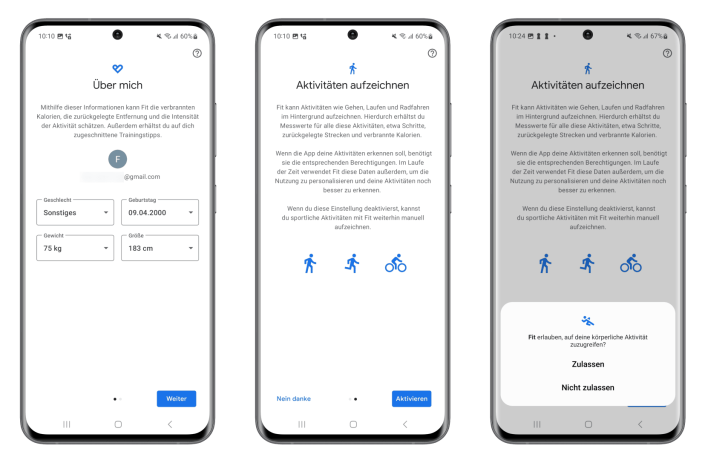
3. Installiere Fit-Up App
Nutze den folgenden Link, um direkt zur Fit-Up App im Play Store zu gelangen und installiere die App.
Fit-Up App herunterladen
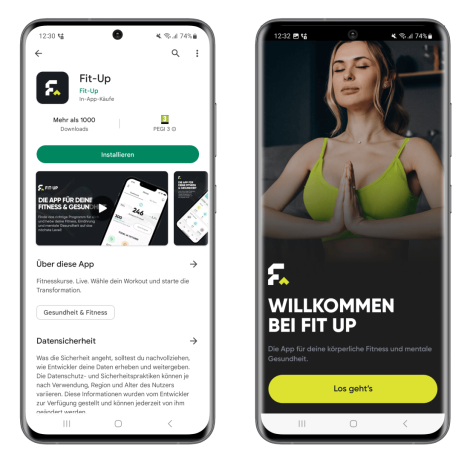
4. Erstelle dein Fit-Up Konto
Du kannst dich entweder direkt mit deiner E-Mail-Adresse und einem Passwort registrieren oder ganz einfach via Google Login und Apple Login.
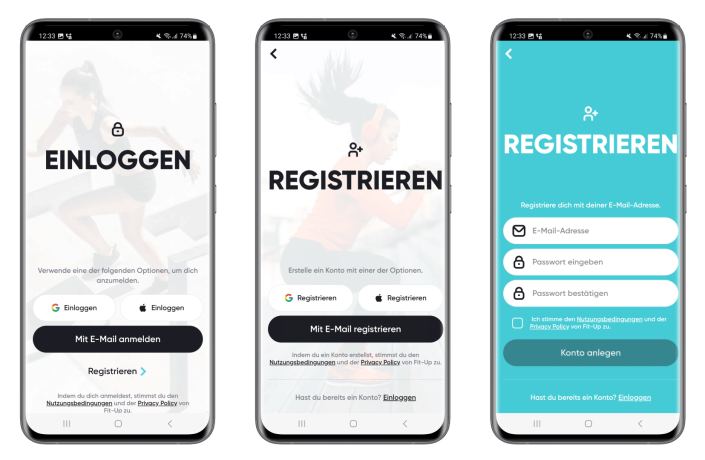
5. Verknüpfe Google Fit mit Fit-Up
Im letzten Schritt des Onboardings wirst du gefragt, ob Fit-Up auf deine Google Fit Daten zugreifen darf.
Bestätige diesen Schritte bitte mit dem “Verbinden” Button.
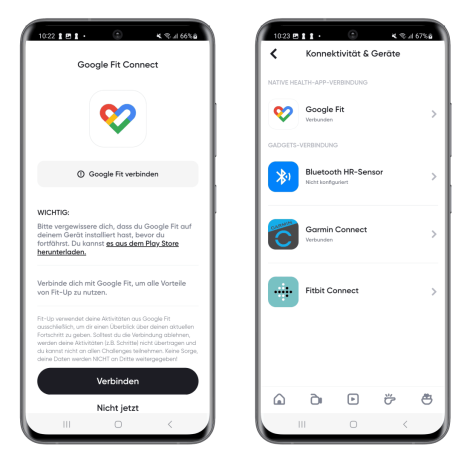
6. Verbinde deine Hersteller-App mit Google Fit
Das ist nun der letzte Schritt, in dem du die App deines Smartwatch-Herstellers mit Google Fit verbindest. In diesem Beispiel machen wir das für Polar.
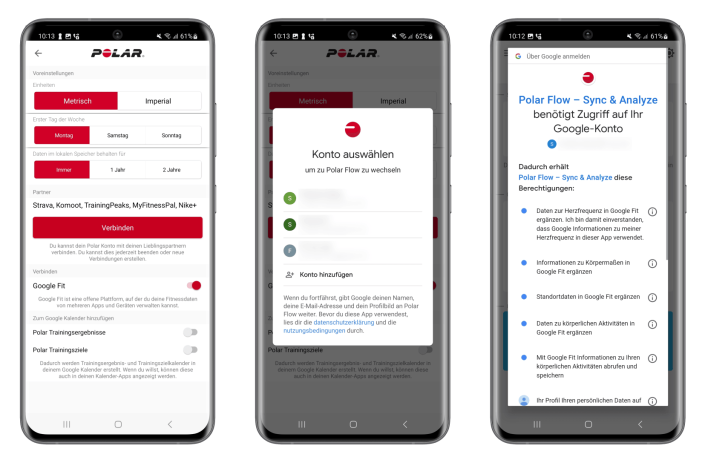
7. Ready to go!
Das war’s auch schon! Easy peasy lemon squeezy 😉
Jetzt werden deine Aktivitäten von deiner Smartwatch über die Hersteller-App über Google Fit automatisch an Fit-Up übermittelt, ohne dass du diese manuell nachtragen musst!
Um sicherzustellen, dass auch wirklich alles ordentlich funktioniert, gehe bitte zu deinen Aktivitäten in der Fit-Up App und schau, ob du bereits Daten in deiner Historie siehst.
Solltest du die Schritte in einer anderen Reihenfolge durchgeführt haben und noch keine Aktivitäten sehen, könnte ein Logout aus der Fit-Up App und ein erneutes Einloggen das Problem lösen.
Solltest du immer noch Schwierigkeiten haben, melde dich gerne an uns unter: support@fit-up.com.