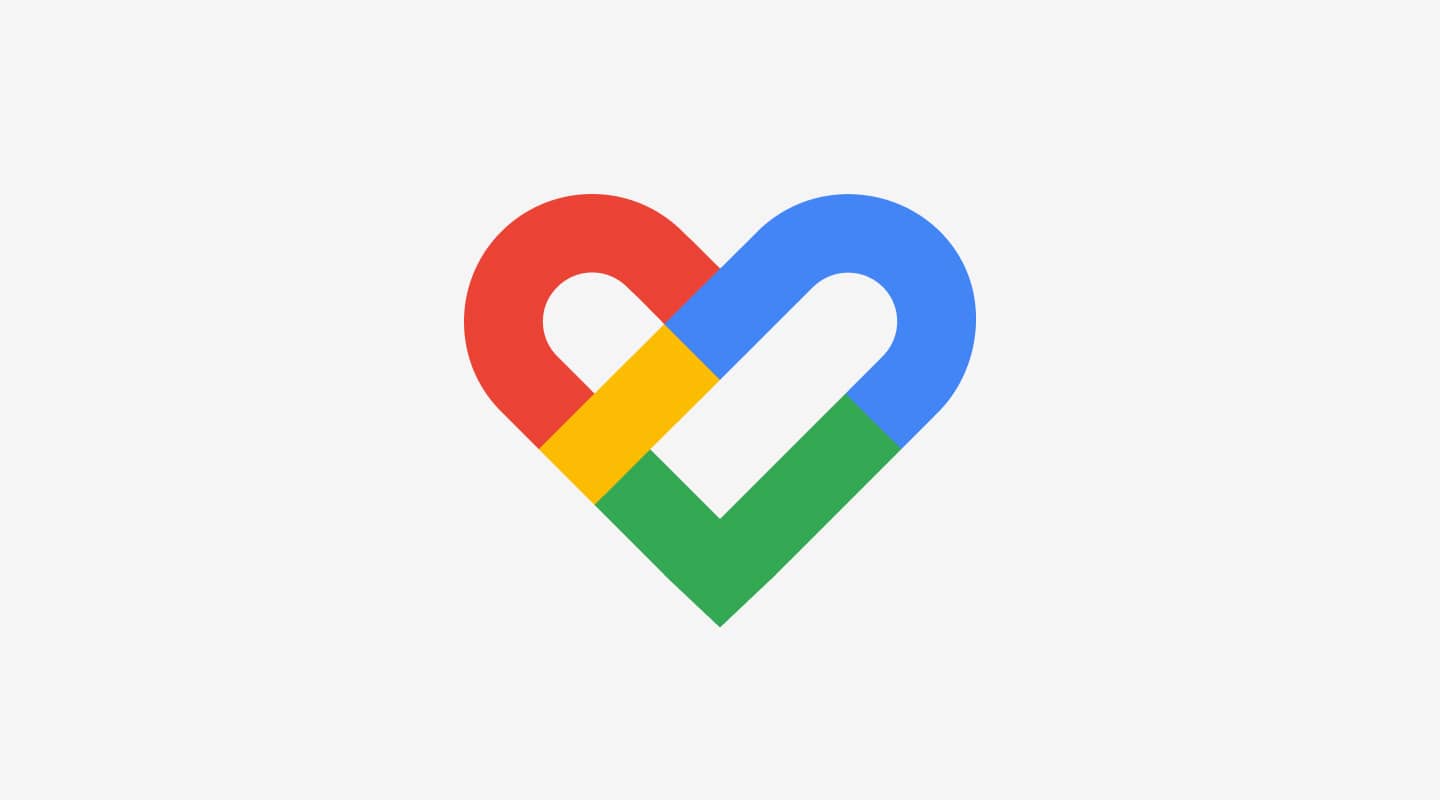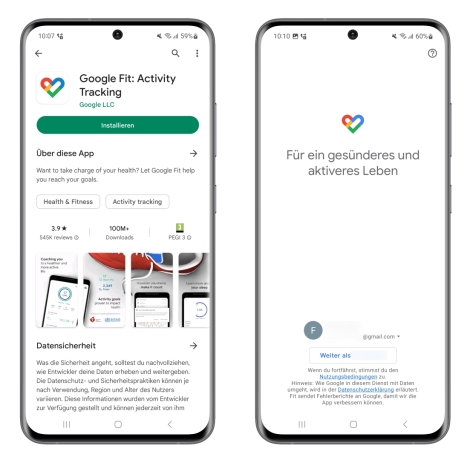Why do you need Google Fit?
Due to the large number of wearable and smartwatch manufacturers, it is not possible for us to integrate all providers directly into Fit-Up.
In some cases, we are therefore reliant on intermediate systems such as Google Fit (for Android smartphones). These play an important role in synchronizing the data from the manufacturer apps and with Fit-Up.
This includes data such as your daily steps and fitness activities. To save you having to enter your activities manually, we import them directly to Fit-Up via Google Fit so that you can view and analyze them in our app. You will also want to take part in the challenges.
Here are the steps you need to follow to establish the connection between your smartwatch app (e.g. Polar Flow), Google Fit and Fit-Up.
2. configure Google Fit
It is essential to complete the configuration so that your data can also be synchronized with Fit-Up.
Very important: As soon as you are asked whether you want to allow access to your activities, please select "Allow".
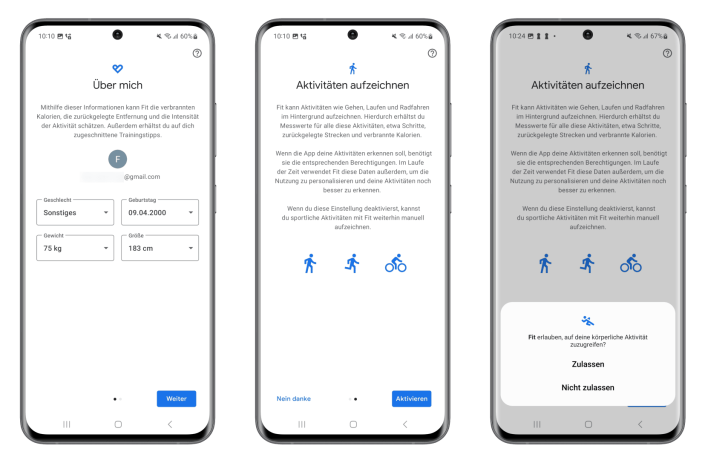
3. install the Fit-Up app
Use the following link to go directly to the Fit-Up app in the Play Store and install the app.
Download Fit-Up App
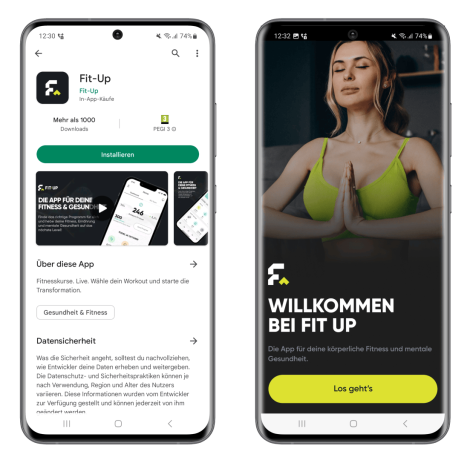
4. create your Fit-Up account
You can either register directly with your e-mail address and a password or simply via Google Login and Apple Login.
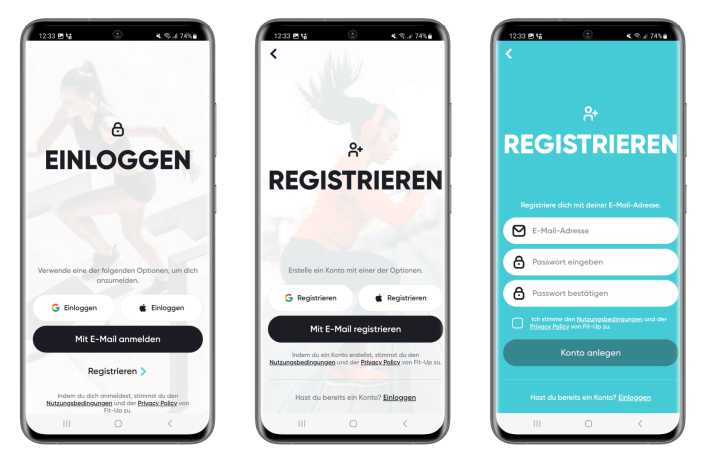
5. link Google Fit with Fit-Up
In the last step of the onboarding process, you will be asked whether Fit-Up can access your Google Fit data.
Please confirm these steps with the "Connect" button.
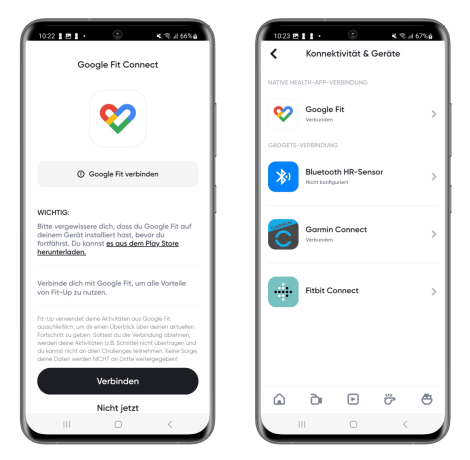
6. connect your manufacturer app with Google Fit
This is the last step in which you connect your smartwatch manufacturer's app to Google Fit. In this example, we are doing this for Polar.
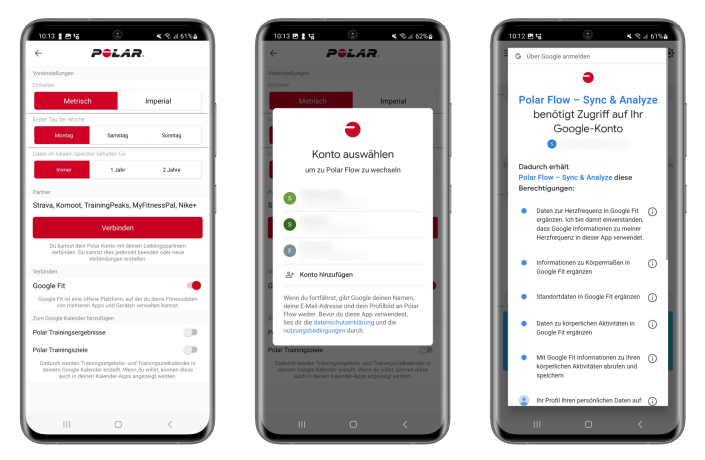
7. ready to go!
That's it already! Easy peasy lemon squeezy 😉
Now your activities are automatically transmitted from your smartwatch to Fit-Up via the manufacturer's app via Google Fit, without you having to enter them manually!
To make sure that everything is working properly, please go to your activities in the Fit-Up app and see if you can already see data in your history.
If you have carried out the steps in a different order and still do not see any activity, logging out of the Fit-Up app and logging in again could solve the problem.
If you are still having difficulties, please contact us at: support@fit-up.com.